PWA 푸시 알람 firebase 간단예제 [1편]
in Web
*파베 글 다시 수정했습니다!!수정글이 훨씬 친절해요..하하 *
아직 firebase에 대해서 정보가 그렇게 많지는 않은것 같다. PWA에서 개인에게, 그룹에게 푸시알람을 만드려면 firebase가 필수적인데 (아 파베없이도 만들수는 있다, 단지 작업할게 10배 이상으로 늘어나서 그렇지.. 서버구축하고 할당키 받고 하는 작업들이 순수노가다 삽질이기 때문이다.)
이 글은 전적으로 나의 기억을 기록하기 위한 글이다. (파베에 대한 정보들이 너무 없어서 firebase를 정말 처음들어본 사람들에게는 어쩌면..? 도움이 될 수도 있는 글이라고 생각하기도 한다🤔 ) 하루종일 파베에 삽질을 하느라고 너무나도 당이 떨어졌는데 내용들이 다 중구난방이다. 안드로이드버전, ios버전은 있지만 PWA에서의 파베활용글은 아직 몇개 없는듯 하다.
우선 처음부터 파베를 이용하지 말고 google Develper web app push 웹앱 푸시를 이용해서 푸시알람이 오도록 실습하는걸 권장한다.
저 링크를 읽은게 굉장히 오래전인데 보기에도 너무 할일이 많을 것 같아서 안하다가 결국에는 실습을 해봤는데 아주아주 신기했다. 페이지에 들어갈때마다 하단에
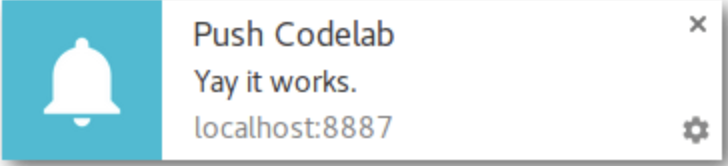
라고 뜨는데 너무너무 신기했다! 이미지도 바꾸고, 링크도 바꿔서 현재 작업하는 홈페이지로 링크가 갈수있도록 했더니 잘 뜬다! 생각보다 google이 굉장히 친절하게 알려줘서 잘 따라갈수있었던것 같다. 시간날때 꼭 한번 해보시길. 글이 길어서 그렇지 생각보다 복잡하지 않다. (근데 왜 이렇게 읽기 싫게되어있는짘ㅋㅋㅋㅋㅋㅋㅋ)
뭐 푸시알람을 firebase(이하 파베)를 이용해서 하려면 나도 아직 정확하지 않지만 npm을 이용하는 방법이 있고, 그냥 JS을 이용하는 방법도 있는것 같다(IOS, Android등등 도 존재한다). pwa수업때는 npm 을 이용했지만 지금은 JS를 이용해서 실습을 한번 해봐야지.
특히 저기 있는 Matt오빠의 영상이 도움이 많이 된다(10번 넘게본듯). 근데 저 링크나 이런걸 어디서 했는지!!! 알수가 없어서 여기저기 또 뒤져보다가 유툽을 발견했는데 이분것도 처음 실습할때는 도움이 많이 되었다. Firebase Cloud Messaging 간단하게 테스트하기
우선 깃허브 에 들어가서 clone을 하거나 download를 한뒤에 messaging폴더에서 firebase-messaging-sw.js 와 index.html을 연다. 그런데 코드가 조금 주석이 많이 달려있는것도 있고해서 주석을 몇개 풀어줘야한다.
firebase-messaging-sw.js 의 전체코드
// Import and configure the Firebase SDK
// These scripts are made available when the app is served or deployed on Firebase Hosting
// If you do not serve/host your project using Firebase Hosting see https://firebase.google.com/docs/web/setup
// importScripts('/__/firebase/5.0.0/firebase-app.js');
// importScripts('/__/firebase/5.0.0/firebase-messaging.js');
// importScripts('/__/firebase/init.js');
// var messaging = firebase.messaging();
/**
* Here is is the code snippet to initialize Firebase Messaging in the Service
* Worker when your app is not hosted on Firebase Hosting.
**/
// [START initialize_firebase_in_sw]
// Give the service worker access to Firebase Messaging.
// Note that you can only use Firebase Messaging here, other Firebase libraries
// are not available in the service worker.
importScripts('https://www.gstatic.com/firebasejs/4.8.1/firebase-app.js');
importScripts('https://www.gstatic.com/firebasejs/4.8.1/firebase-messaging.js');
// Initialize the Firebase app in the service worker by passing in the
// messagingSenderId.
firebase.initializeApp({
'messagingSenderId': '696758097282'
});
/**
// Retrieve an instance of Firebase Messaging so that it can handle background
// messages.
**/
const messaging = firebase.messaging();
// [END initialize_firebase_in_sw]
// If you would like to customize notifications that are received in the
// background (Web app is closed or not in browser focus) then you should
// implement this optional method.
// [START background_handler]
messaging.setBackgroundMessageHandler(function(payload) {
console.log('[firebase-messaging-sw.js] Received background message ', payload);
// Customize notification here
var notificationTitle = 'Background Message Title';
var notificationOptions = {
body: 'Background Message body.',
icon: '/firebase-logo.png'
};
return self.registration.showNotification(notificationTitle,
notificationOptions);
});
// [END background_handler]
index.html 전체코드(ctrl+a해도 됨. )
<!DOCTYPE html>
<!--
Copyright (c) 2016 Google Inc.
Licensed under the Apache License, Version 2.0 (the "License");
you may not use this file except in compliance with the License.
You may obtain a copy of the License at
http://www.apache.org/licenses/LICENSE-2.0
Unless required by applicable law or agreed to in writing, software
distributed under the License is distributed on an "AS IS" BASIS,
WITHOUT WARRANTIES OR CONDITIONS OF ANY KIND, either express or implied.
See the License for the specific language governing permissions and
limitations under the License.
-->
<html>
<head>
<meta charset=utf-8 />
<meta name="viewport" content="width=device-width, initial-scale=1.0">
<title>Firebase Cloud Messaging Example</title>
<!-- Material Design Theming -->
<link rel="stylesheet" href="https://code.getmdl.io/1.1.3/material.orange-indigo.min.css">
<link rel="stylesheet" href="https://fonts.googleapis.com/icon?family=Material+Icons">
<script defer src="https://code.getmdl.io/1.1.3/material.min.js"></script>
<link rel="stylesheet" href="main.css">
<link rel="manifest" href="/manifest.json">
</head>
<body>
<div class="demo-layout mdl-layout mdl-js-layout mdl-layout--fixed-header">
<!-- Header section containing title -->
<header class="mdl-layout__header mdl-color-text--white mdl-color--light-blue-700">
<div class="mdl-cell mdl-cell--12-col mdl-cell--12-col-tablet mdl-grid">
<div class="mdl-layout__header-row mdl-cell mdl-cell--12-col mdl-cell--12-col-tablet mdl-cell--8-col-desktop">
<h3>Firebase Cloud Messaging</h3>
</div>
</div>
</header>
<main class="mdl-layout__content mdl-color--grey-100">
<div class="mdl-cell mdl-cell--12-col mdl-cell--12-col-tablet mdl-grid">
<!-- Container for the Table of content -->
<div class="mdl-card mdl-shadow--2dp mdl-cell mdl-cell--12-col mdl-cell--12-col-tablet mdl-cell--12-col-desktop">
<div class="mdl-card__supporting-text mdl-color-text--grey-600">
<!-- div to display the generated Instance ID token -->
<div id="token_div" style="display: none;">
<h4>Instance ID Token</h4>
<p id="token" style="word-break: break-all;"></p>
<button class="mdl-button mdl-js-button mdl-button--raised mdl-button--colored"
onclick="deleteToken()">Delete Token</button>
</div>
<!-- div to display the UI to allow the request for permission to
notify the user. This is shown if the app has not yet been
granted permission to notify. -->
<div id="permission_div" style="display: none;">
<h4>Needs Permission</h4>
<p id="token"></p>
<button class="mdl-button mdl-js-button mdl-button--raised mdl-button--colored"
onclick="requestPermission()">Request Permission</button>
</div>
<!-- div to display messages received by this app. -->
<div id="messages"></div>
</div>
</div>
</div>
</main>
</div>
<!-- Import and configure the Firebase SDK -->
<!-- These scripts are made available when the app is served or deployed on Firebase Hosting -->
<!-- If you do not serve/host your project using Firebase Hosting see https://firebase.google.com/docs/web/setup -->
<!-- <script src="/__/firebase/5.0.0/firebase-app.js"></script>
<script src="/__/firebase/5.0.0/firebase-messaging.js"></script>
<script src="/__/firebase/init.js"></script> -->
<script src="https://www.gstatic.com/firebasejs/4.8.1/firebase-app.js"></script>
<script src="https://www.gstatic.com/firebasejs/4.8.1/firebase-messaging.js"></script>
<script>
firebase.initializeApp({
'messagingSenderId': 'yourSenderId'
});
</script>
<script>
// [START get_messaging_object]
// Retrieve Firebase Messaging object.
const messaging = firebase.messaging();
// [END get_messaging_object]
// [START set_public_vapid_key]
// Add the public key generated from the console here.
// messaging.usePublicVapidKey('<YOUR_PUBLIC_VAPID_KEY_HERE>');
// [END set_public_vapid_key]
// IDs of divs that display Instance ID token UI or request permission UI.
const tokenDivId = 'token_div';
const permissionDivId = 'permission_div';
// [START refresh_token]
// Callback fired if Instance ID token is updated.
messaging.onTokenRefresh(function() {
messaging.getToken().then(function(refreshedToken) {
console.log('Token refreshed.');
// Indicate that the new Instance ID token has not yet been sent to the
// app server.
setTokenSentToServer(false);
// Send Instance ID token to app server.
sendTokenToServer(refreshedToken);
// [START_EXCLUDE]
// Display new Instance ID token and clear UI of all previous messages.
resetUI();
// [END_EXCLUDE]
}).catch(function(err) {
console.log('Unable to retrieve refreshed token ', err);
showToken('Unable to retrieve refreshed token ', err);
});
});
// [END refresh_token]
// [START receive_message]
// Handle incoming messages. Called when:
// - a message is received while the app has focus
// - the user clicks on an app notification created by a service worker
// `messaging.setBackgroundMessageHandler` handler.
messaging.onMessage(function(payload) {
console.log('Message received. ', payload);
// [START_EXCLUDE]
// Update the UI to include the received message.
appendMessage(payload);
// [END_EXCLUDE]
});
// [END receive_message]
function resetUI() {
clearMessages();
showToken('loading...');
// [START get_token]
// Get Instance ID token. Initially this makes a network call, once retrieved
// subsequent calls to getToken will return from cache.
messaging.getToken().then(function(currentToken) {
if (currentToken) {
sendTokenToServer(currentToken);
updateUIForPushEnabled(currentToken);
} else {
// Show permission request.
console.log('No Instance ID token available. Request permission to generate one.');
// Show permission UI.
updateUIForPushPermissionRequired();
setTokenSentToServer(false);
}
}).catch(function(err) {
console.log('An error occurred while retrieving token. ', err);
showToken('Error retrieving Instance ID token. ', err);
setTokenSentToServer(false);
});
// [END get_token]
}
function showToken(currentToken) {
// Show token in console and UI.
var tokenElement = document.querySelector('#token');
tokenElement.textContent = currentToken;
}
// Send the Instance ID token your application server, so that it can:
// - send messages back to this app
// - subscribe/unsubscribe the token from topics
function sendTokenToServer(currentToken) {
if (!isTokenSentToServer()) {
console.log('Sending token to server...');
// TODO(developer): Send the current token to your server.
setTokenSentToServer(true);
} else {
console.log('Token already sent to server so won\'t send it again ' +
'unless it changes');
}
}
function isTokenSentToServer() {
return window.localStorage.getItem('sentToServer') === '1';
}
function setTokenSentToServer(sent) {
window.localStorage.setItem('sentToServer', sent ? '1' : '0');
}
function showHideDiv(divId, show) {
const div = document.querySelector('#' + divId);
if (show) {
div.style = 'display: visible';
} else {
div.style = 'display: none';
}
}
function requestPermission() {
console.log('Requesting permission...');
// [START request_permission]
messaging.requestPermission().then(function() {
console.log('Notification permission granted.');
// TODO(developer): Retrieve an Instance ID token for use with FCM.
// [START_EXCLUDE]
// In many cases once an app has been granted notification permission, it
// should update its UI reflecting this.
resetUI();
// [END_EXCLUDE]
}).catch(function(err) {
console.log('Unable to get permission to notify.', err);
});
// [END request_permission]
}
function deleteToken() {
// Delete Instance ID token.
// [START delete_token]
messaging.getToken().then(function(currentToken) {
messaging.deleteToken(currentToken).then(function() {
console.log('Token deleted.');
setTokenSentToServer(false);
// [START_EXCLUDE]
// Once token is deleted update UI.
resetUI();
// [END_EXCLUDE]
}).catch(function(err) {
console.log('Unable to delete token. ', err);
});
// [END delete_token]
}).catch(function(err) {
console.log('Error retrieving Instance ID token. ', err);
showToken('Error retrieving Instance ID token. ', err);
});
}
// Add a message to the messages element.
function appendMessage(payload) {
const messagesElement = document.querySelector('#messages');
const dataHeaderELement = document.createElement('h5');
const dataElement = document.createElement('pre');
dataElement.style = 'overflow-x:hidden;';
dataHeaderELement.textContent = 'Received message:';
dataElement.textContent = JSON.stringify(payload, null, 2);
messagesElement.appendChild(dataHeaderELement);
messagesElement.appendChild(dataElement);
}
// Clear the messages element of all children.
function clearMessages() {
const messagesElement = document.querySelector('#messages');
while (messagesElement.hasChildNodes()) {
messagesElement.removeChild(messagesElement.lastChild);
}
}
function updateUIForPushEnabled(currentToken) {
showHideDiv(tokenDivId, true);
showHideDiv(permissionDivId, false);
showToken(currentToken);
}
function updateUIForPushPermissionRequired() {
showHideDiv(tokenDivId, false);
showHideDiv(permissionDivId, true);
}
resetUI();
</script>
</body>
</html>
그런데
<script>
firebase.initializeApp({
'messagingSenderId': 'yourSenderId'
});
</script>
이부분에서는 messagingSenderId는 바꿔줘야한다. 파베에서 프로젝트 생성후에 보면 ‘웹 앱에 firebase추가’라고 있는데 누르면 snippet이 뜬다. 거기서 messagingSenderId를 각각의 고유 넘버로 바꿔줘야한다! 🤓
(local에서 띄워서 콘솔확인을 하기위에서 npm install http-server -g 를 설치하고 http-server를 누르면 로컬이 뜬다.)
몇개의 코드를 주석을 풀지않으면 Request Permission 버튼이 뜨지 않는다. (위 코드들은 주석 풀어놓은것들!) Request Permission버튼을 누르면 url을 치는곳옆에 작은 원에 들어있는 i가 있는곳에 알림허용/차단 창이 뜨는데 허용을 누르면 Instance ID Token을 발행해준다.
그리고 터미널에
sudo npm i -g fcm-cli
설치하고,
fcm send –server-key AAAAojoE1YI:APA91bHNfg8tb74trAUIW-lyU3ecvf35p0QIRwmAmL8Qg4wswfrdwnbJMngJ0Qf3Y3ZXAy8wHJeWlYovsOZJRUvRjWPHEQYiy1dl_K4CIL0zCObdqnqnecXB1Rf2ZOpIluJwQ_zwf1mYmrd5q6wgWWOF4CwoTU7OGw –to daDtuuukuaE:APA91bFzYhL3k5OX0QCKPpNSnRDfVti4LYyLcVRGP0fgoUvZFVs-iQMKm1ZPuaLoaylpLBzT77A359n9NRSsBA1VfZDstYoZW5ExHzx7fpXh3Rito_6rD4uKXcQceFiUDeDr8fwvm_lQ –notification.title hi –notification.body hello
형식으로 push를 보내는데, 내용을 다 뺴고 보면
fcm send –server-key 클라우드메세징 서버키 –to 인스턴스 아이디토큰 –notification.title 푸시알람제목 –notification.body 푸시알람내용
이다. 클라우드메세징 서버키는 파베설정-클라우드메세징 에 들어가면 있고, 인스턴스 아이디토큰은 로컬에서 띄운 인스턴스 토큰 키이다. 그러면
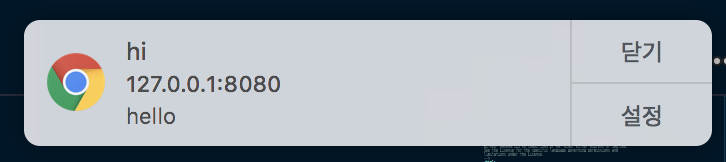
이렇게 푸시알람이 뜬다. 우왕 진짜 짱신기방기 하다…..
나같은 경우는 내 노트북디바이스의 키값을 받은거라 이리 푸시알람을 보낸건데, 이제는 다른 디바이스(모바일, 다른 pc) 를 테스트해봐야겠다. 키값만 알면 보낼수있을것 같은데, 어떻게 될지는 모르겠지만 또 열심히 삽질을 해봐야지..!
